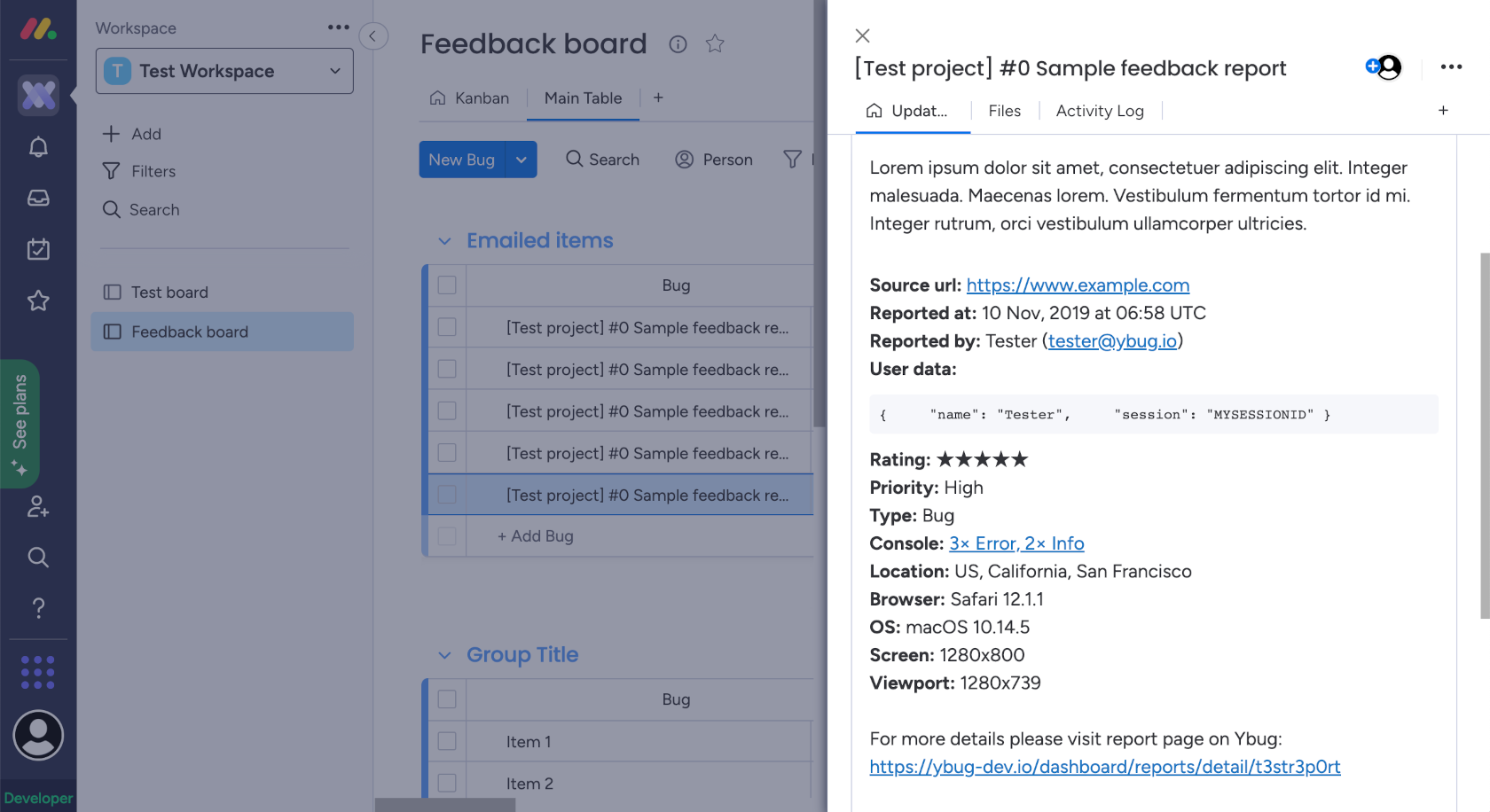How to set up
Configuration is per-project in Ybug. To integrate your Ybug project with monday.com, go to your dashboard and follow these simple steps:
1. Go to Integrations tab in your project settings.
2. Click the On/Off switch in the monday.com row.
3. You will be redirected to monday.com. Sign in to your monday.com workspace and authorize Ybug app by clicking the "Authorize" button.

4. Choose a target workspace and board. Ybug will create new feedback items in this board.

5. And that's it! Once the integration is enabled, any new feedback sent with Ybug is automatically sent to monday.com. You should find the new feedback in the board you selected.