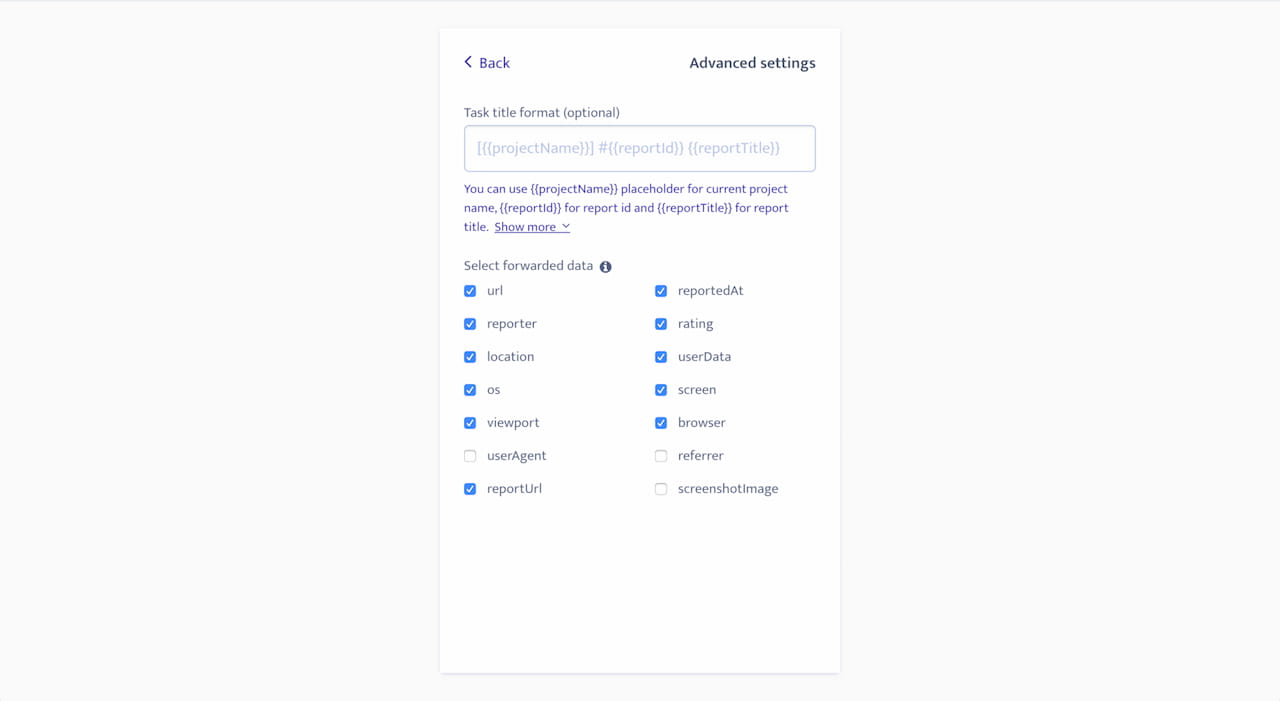How to set up
Configuration is per-project in Ybug. To integrate your project with Jira, go to your dashboard and follow these simple steps:
1. Go to Integrations tab in your project settings.
2. Click the On/Off switch in the Jira row.
3.1 Enter the entire url of your Jira instance (ie https://jira.acme.com:8080 for self hosted Jira Server or https://acme.atlassian.net for Jira Cloud).
3.2 Enter your username and your API token and click the Authenticate button. (Jira Server does not support authentication using API tokens, use your password instead)
Tip: It is recommended to create a new Jira user for Ybug integration with limited permissions. If you use Jira Cloud, you have to use an API Token instead of your password. How to generate API Token?

4. Choose a project, issue type and optionally a default assignee and click the Save settings button. You can test the integration by clicking the Test button - Ybug will try to send a sample report using settings in the form.
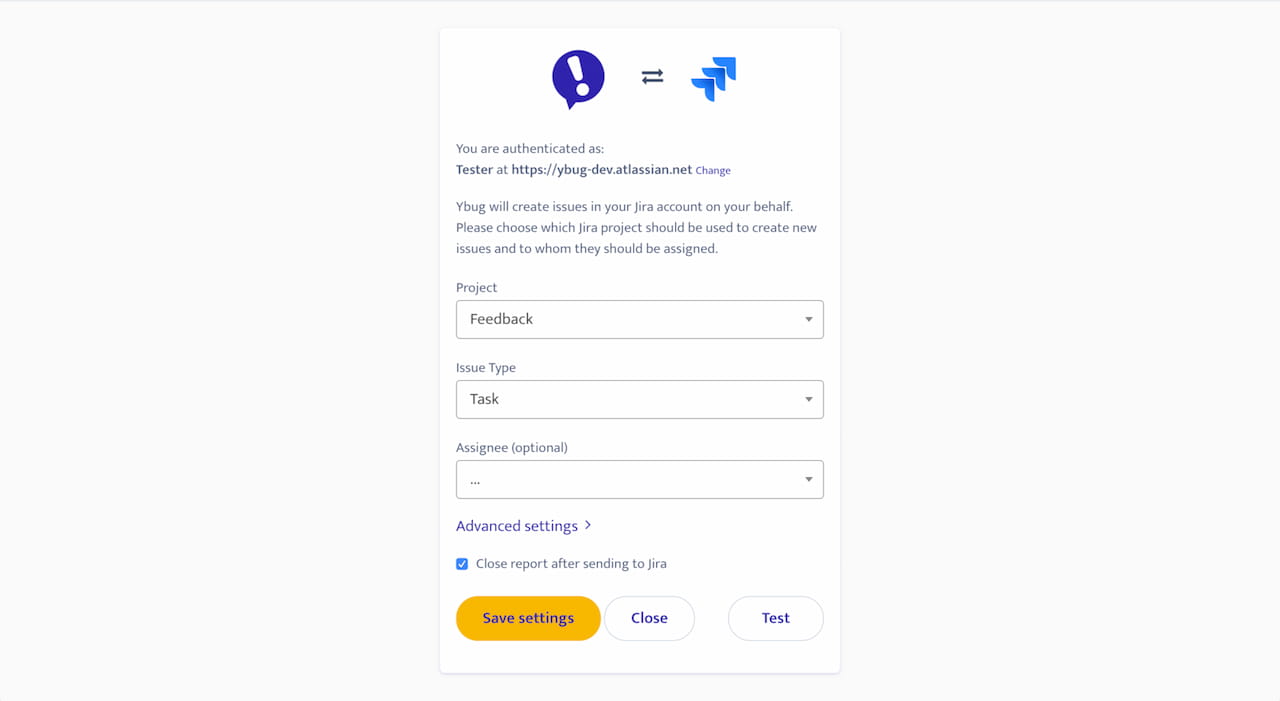
Advanced settings
Task title
You can adjust task summary field format to better adhere with your current workflow.
The default task title format is [{{projectName}}] #{{reportId}} {{reportTitle}}.
You can use these variables:
- {{projectName}} - name of the project
- {{reportId}} - report ID in Ybug
- {{reportTitle}} - report title in Ybug
- {{reportTitle}} - report title in Ybug
- {{reporterName}} - name of the reporter (if provided)
- {{reporterEmail}} - email address of the reporter (if provided)
Task description
It is also possible to adjust what information will be included in the task description.
- url - page url
- reportedAt - feedback datetime in your preferred timezone
- reporter - reporter name and email
- rating - feedback rating
- location - approximate location (Country/Region/City), based on user IP address
- userData - custom user data passed to Feedback Widget
- os - Operating system
- screen - screen dimensions (in pixels)
- viewport - viewport dimensions (in pixels)
- browser - browser name and version
- userAgent - user agent string
- referrer - referrer url
- reportUrl - url to the report in Ybug
- screenshotImage - display screenshot image directly in task description (in addition to screenshot added as a task attachment)