How to set up
Configuration is per-project in Ybug. To integrate your project with GitLab, go to your dashboard, click the Integrations tab in your project settings and click the On/Off switch in the GitLab row.
Authenticate with GitLab.com
If you use Gitlab.com, just keep "I use GitLab.com" selected and click the Authenticate button. You will be redirected to GitLab and asked to give Ybug permissions to access the API.

Authenticate with self-hosted GitLab (your own instance)
To authenticate Ybug with your own GitLab instance, you must first add Ybug as an application into your GitLab account. You can find the official documentation here.
In order to add a new application, log into your GitLab account and then:
- Navigate to Profile Settings > Applications and select New Application.
- In the application form, enter
Ybugas an application name and enterhttps://app.ybug.io/integrations/auth/gitlab/callbackinto the Redirect URI field. - Make sure to select the "api" and "read_user" checkboxes in the Scopes section.
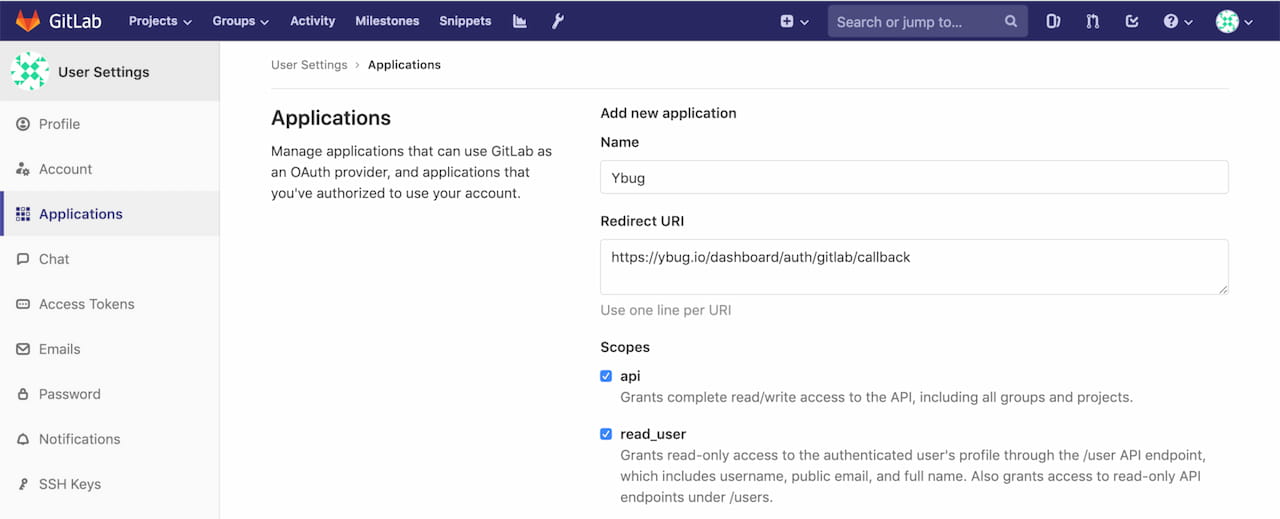
When you click Save application you will be provided with the Application ID and the application secret which you'll need later when setting up Ybug.

Now you can continue setting up authentication in Ybug. Enter url of your GitLab instance, Application ID and secret (just copy and paste these from the GitLab Application page). Click the Authenticate button, you will be redirected to GitLab and asked to give Ybug permissions to access the API.

Setting up the integration
Choose a project and optionally a default assignee and click the Save settings button. You can test the integration by clicking the Test button - Ybug will try to send a sample report using current settings in the form.
In the advanced settings, you can also change the default issue title format. The default title format is [{{projectName}}] #{{reportId}} {{reportTitle}} (ie "[My Project] #123 Sample report").

After saving the integration settings, all new feedback reports should be automatically forwarded as new issues into your chosen GitLab project.