To install our Feedback Widget plugin on your WordPress site, follow these simple steps:
1. Ybug: Copy your Project ID
Go to your dashboard in Ybug. First, select the project from the dropdown menu in the top left corner, then navigate to the widget configuration tab and locate your Project ID. Copy the Project ID as you’ll need it for the next steps:

2. WordPress: Install the Plugin
2.1 Go to your WordPress admin dashboard, navigate to the "Plugins" section, and click "Add New Plugin".

2.2 In the search bar, type "Ybug Feedback Widget", find the plugin in the search results, and click "Install Now".
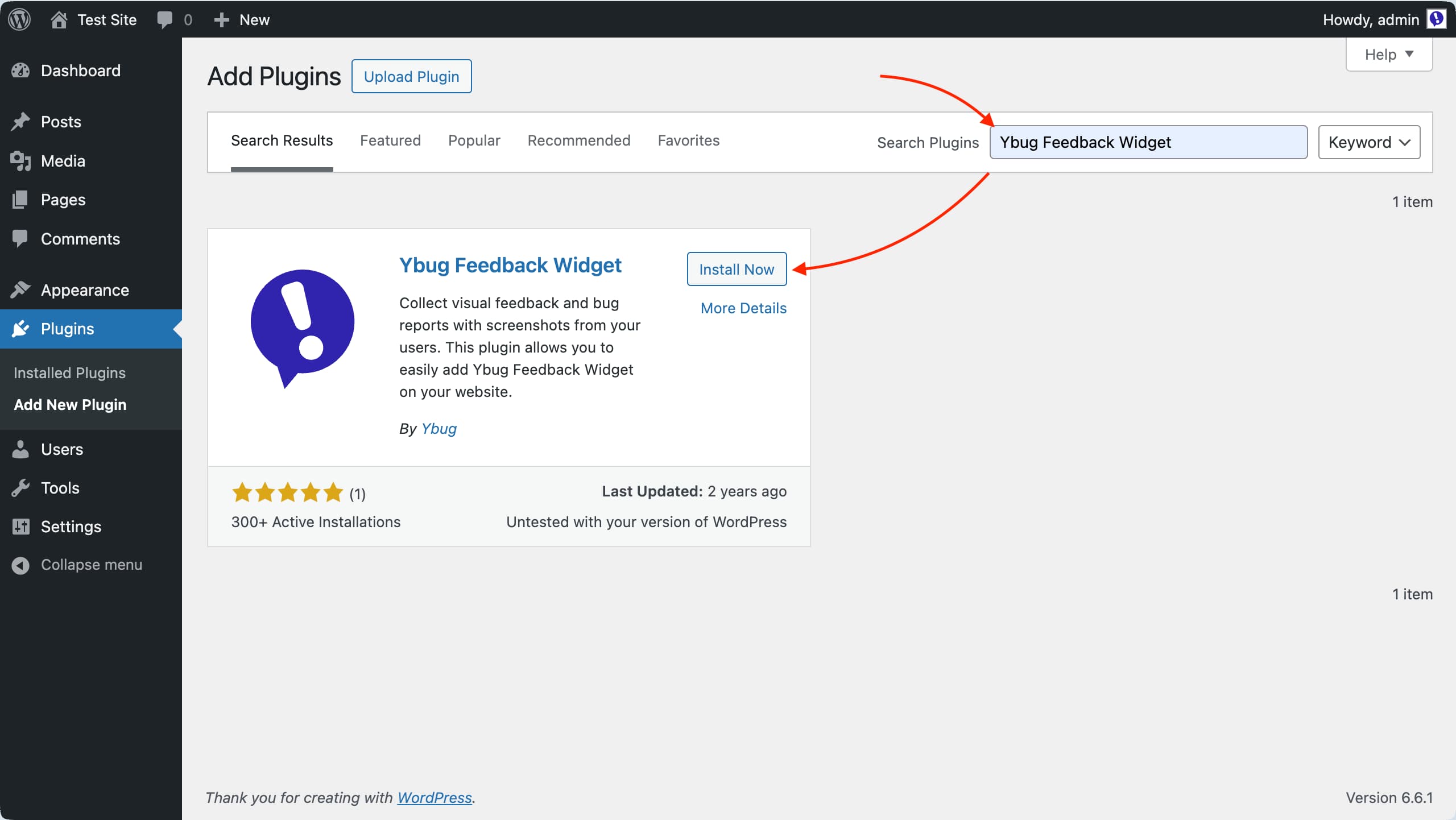
2.3 Once installed, click "Activate" to enable the plugin on your site.
3. WordPress: Configure the Plugin
3.1 After activation, go to the plugin settings page by navigating to "Settings" > "Ybug Feedback Widget".
3.2 Paste your Project ID (copied earlier) into the designated field.
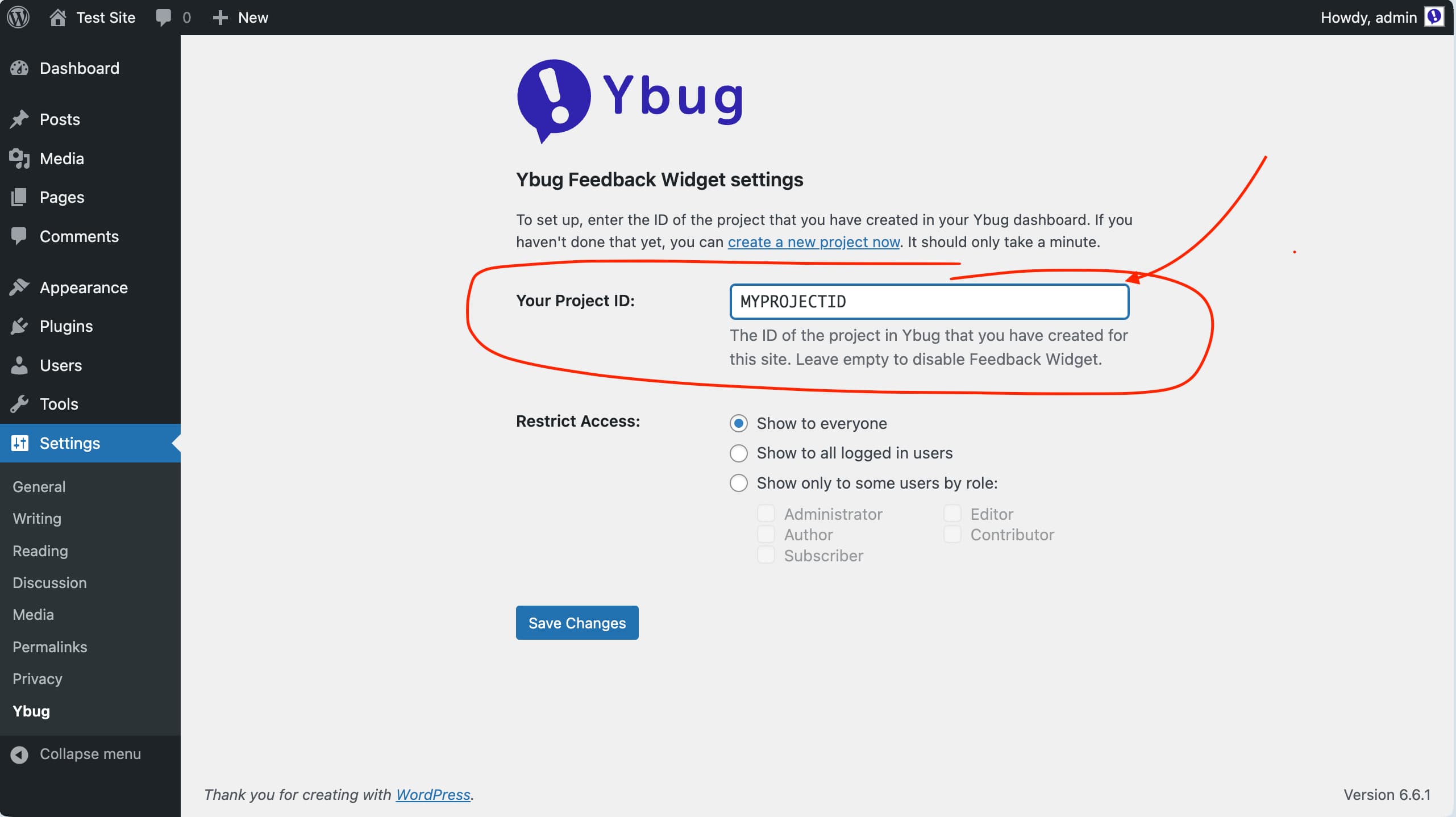
3.3 Confirm your configuration by clicking the "Save Changes" button.
3.4 Visit your site (refresh the page if needed), and you should see the Feedback button live.
4. WordPress: Restrict Feedback Button Access
Our WordPress plugin offers flexibility in who can see the Feedback button on your site. By default, it is visible to everyone, but you can adjust the settings to restrict access:
- Everyone: Show the Feedback button to all visitors (default).
- Logged In Users: Restrict visibility to only users who are logged in.
- By User Role: Limit the Feedback button to specific user roles, such as Admins or Editors.
To configure these settings, go to the plugin settings page and choose your preferred visibility option under the "Restrict Access" section. Once configured, click the "Save Changes" button to apply your settings.